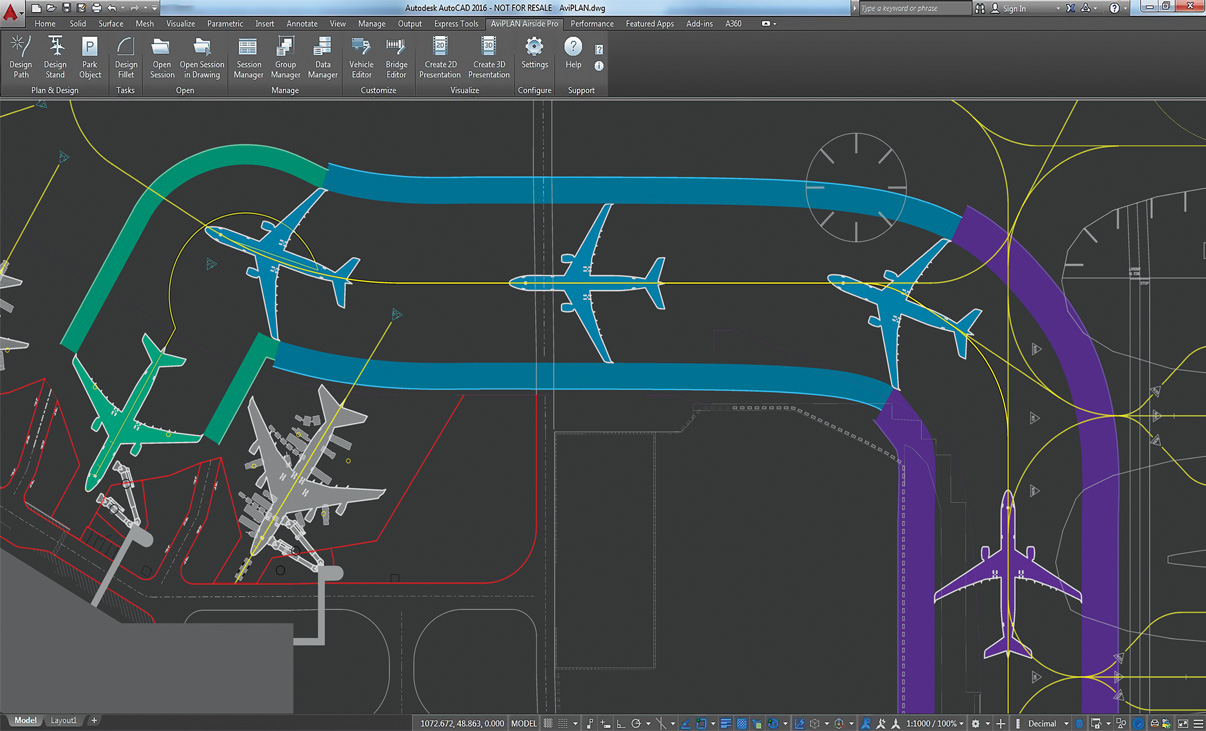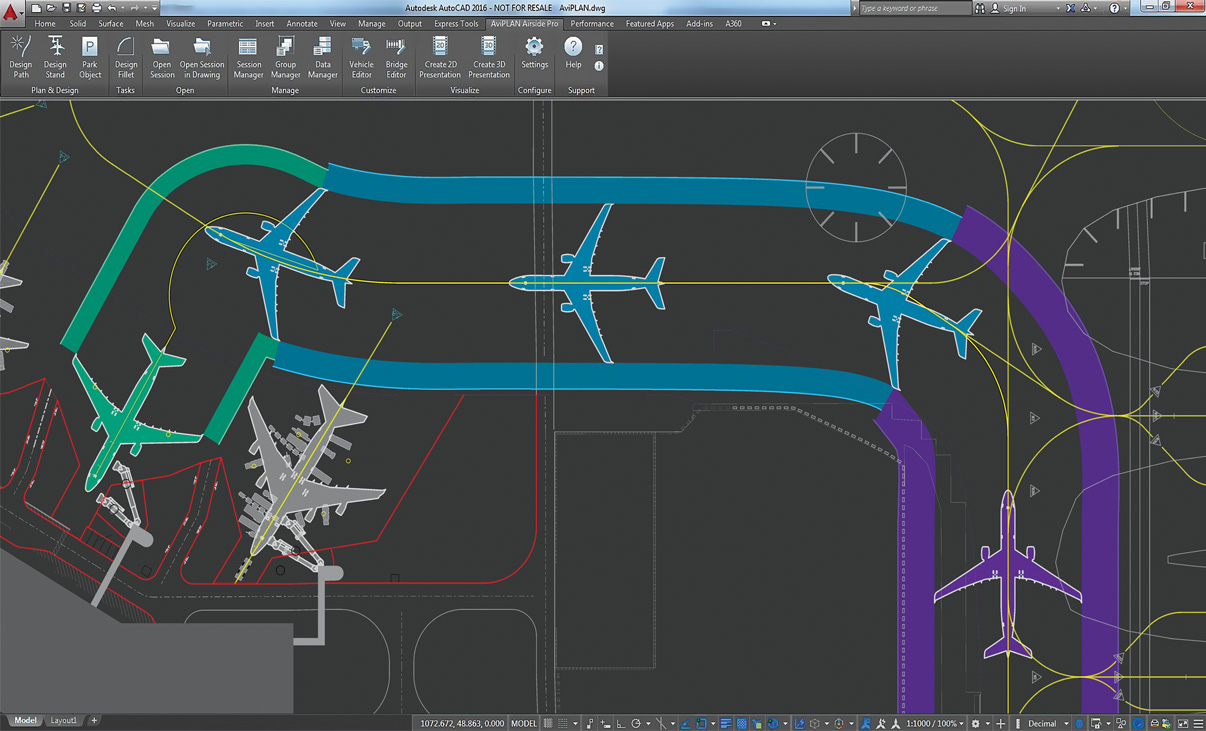Aircraft Maneuver and Parking Stand Simulation and Visualization
The preferred choice of airport designers, planners and operators around the world, AviPLAN® is the complete CAD software solution for safe and accurate airside planning and design. Whether you are considering near-term scenarios or master planning, AviPLAN lets you plan with confidence. Use it to revise apron layouts, develop complex stands with multiple boarding bridges, design taxiways and fillets and to generate detailed nose-gear or cockpit ground markings. It also allows you to perform safety clearance, jet blast impact, or operational efficiency studies.
There are four AviPLAN products ─ from the comprehensive AviPLAN Airside Pro to AviPLAN Turn. The software suits all requirements, from busy, multi-fleet international airports that accommodate intercontinental flights to smaller regional airports. All products feature an extensive library of passenger, cargo and military airplanes and helicopters, plus ground support vehicles, modeled according to manufacturer specifications. A library of passenger boarding bridges for designing your own contact or remote stands is also available in AviPLAN Airside and Airside Pro.
Advanced aircraft maneuver and parking stand simulation and visualization.
Platform Compatibility
We strive to keep our products compatible with the latest operating systems and platforms. Find the latest product compatibility information for Transoft products.
English
What Makes AviPLAN Unique
Save design time
Using the easy-to-use graphical interface, simply overlay AviPLAN simulations on top of your existing CAD airport drawing to quickly test whether your design will accommodate safe aircraft and vehicle maneuvers from runway to gate. AviPLAN generates accurate movements based on inputs, including variations in speed and steering angle (even in reverse), and different types of turns. It will also automatically follow identified nose gear or cockpit ground markings.
Depend on accurate results
AviPLAN’s library incorporates the most up-to-date manufacturer information on a range of aircraft, including dimensions, capabilities, jet blast data, and other specifications. The library also contains a broad spectrum of ground support vehicles, and in the case of AviPLAN Airside and Airside Pro, an array of passenger boarding bridges. You can also create your own custom vehicles. With Transoft’s well-established, validated algorithms, you can trust you are seeing the precise, true-to-life results of aircraft and vehicle maneuvers on the ground. In fact, manufacturers often use AviPLAN to test the capabilities of their equipment.
Drive operational efficiencies
Airports rely on making the most of their available airside space while ensuring safe and efficient movement of aircraft, service vehicles, passenger boarding bridges and passengers. AviPLAN allows you to precisely plan and simulate safe aircraft maneuvers from runway to gate as well as the placement and staging of service equipment. The result—efficient operations that minimize impact on the environment while maximizing the bottom line.
View important details
AviPLAN clearly displays the details you need to see: aircraft paths (nose and main gear, cockpit, engines and wingtips), safety clearance envelopes, and jet blast velocity contours and impact areas for various thrust levels. Safety clearance guidelines from ICAO, FAA and EASA are also included in the software.
Features
Ramp up Design Efficiency
User-friendly features allow you to easily design layouts that safely maximize capacity and improve flow. You can then test airside procedures with simulations that accurately replicate aircraft and ground support vehicle movement. Extensive libraries include a complete range of aircraft, service vehicles, and passenger boarding bridges, all modelled to the most current manufacturer specifications. There are four AviPLAN products — from the comprehensive AviPLAN Airside Pro to AviPLAN Turn.
- Choose from a library of aircraft and vehicles
- Simulate aircraft and ground vehicle maneuvers
- Analyze aircraft pushback operations
- Plan seamless aircraft loading and servicing
Reporting and Visualization
Convert technical aircraft maneuver and docking simulation analyses into professional movies in 2D and 3D. Ideal for visualizing complex technical results, illustrating capacity issues or simply adding credit to a stakeholder pitch.
Complex Docking Scenarios
Plan intricate MARS stands, with multiple lead-in lines and passenger boarding bridges, with the guidance of warnings which indicate when design parameters are nearing, or exceed, limits.
Intelligent Stand Planning
Leverage advanced optimization functionality to plan contact and non-contact stands in an unrivalled level of detail.
Airside Design Standards
Undertake clearance studies using taxi way, taxi lane and apron safety clearance guidelines from ICAO, FAA (ADG and TDG) and EASA.
Accurate Pushback Maneuvers
The dependable path simulation algorithm allows users to accurately simulate complex airplane-towbar/towbarless tractor pushback maneuvers in 2D and 3D, for defining new or verifying existing operational procedures.
Accurate Pushback Maneuvers
The dependable path simulation algorithm allows users to accurately simulate complex airplane-towbar/towbarless tractor pushback maneuvers, for defining new or verifying existing operational procedures
Safe Aircraft Maneuvering
Powerful maneuver simulation tools allow users to define and adjust parameters such as aircraft/vehicle type, turn types and angles, construction points and offsets, speeds and much more “on the fly”.
Reporting and Visualization
Convert technical aircraft maneuver and docking simulation analyses into professional movies in 2D and 3D. Ideal for visualizing complex technical results, illustrating capacity issues or simply adding credit to a stakeholder pitch.
Airside Design Standards
Undertake clearance studies using taxi way, taxi lane and apron safety clearance guidelines from ICAO, FAA (ADG and TDG) and EASA.
Accurate Pushback Maneuvers
The dependable path simulation algorithm allows users to accurately simulate complex airplane-towbar/towbarless tractor pushback maneuvers in 2D and 3D, for defining new or verifying existing operational procedures.
Accurate Pushback Maneuvers
The dependable path simulation algorithm allows users to accurately simulate complex airplane-towbar/towbarless tractor pushback maneuvers in 2D and 3D, for defining new or verifying existing operational procedures.
Safe Aircraft Maneuvering
Powerful maneuver simulation tools allow users to define and adjust parameters such as aircraft/vehicle type, turn types and angles, construction points and offsets, speeds and much more “on the fly”.
What’s New in AviPLAN
New features, fixes, and other improvements built specifically with your feedback.
General
- AviPLAN is now compatible with AutoCAD and Civil 3D 2025.
Feature updates
- It’s now possible to dynamically display nose gear angle limits and usage during Path creation.
- A new footer/status bar has been added to the Stand command dialog, showing the count of airplanes with docking, and also if there are any warnings.
- When using Drawing Manager, in sessions with multiple airplanes, aircraft that are not displayed are now indicated in blue in the session column.
- For Object Selection, it is now possible to name and save filter and column configurations for easy repeated use.
This latest version is launched as AviPLAN 2024 as Transoft Solutions is adopting a new annual product versioning system. This new approach makes it easier to understand which version you are running to help ensure that you stay up to date with the latest features, improvements, and security patches.
Key features in this new release are:
- The new group lead-in command tool that saves you time by allowing rapid analysis of lead-in paths for all airplanes planned to use a stand, in just one single action.
- Integration of the service editor with the session manager to permit more heads-up planning.
- The new pilot ground blind spot element which assists in the placement of stand and taxiway markings.
- Improved capabilities for planning helicopter and VTOL parking at airports.
- UI enhancements for faster, more efficient workflows.
- A new data export connection to our recently-launched cloud-native platform AeroCENTRAL, which aims to bridge the gap between airside planning and operations.
- Refined and expanded conflict analysis – Now with apron safety line detection making it simpler to check regulation compliance at the stand and report to authorities.
- VTOL ready! – With the VTOL (vertical take-off and landing) aircraft now added to the AviPLAN library, simulate and design vertiports that are compliant with preliminary EASA and FAA guidelines on vertiport design.
New rotation option – Achieve flexible movement and rotation of stand lead-in lines around user-defined point or origin. - Improved TaxiBot path simulation – More accurately model pushback operations and procedures performed by this newer type of airplane mover.
- Plus much more – Improved user features, including new display settings for the stand airplane cloud, stand adjacency conflicts, and platform compatibility updates.
- Compatibility with Autodesk AutoCAD® and Civil 3D® 2023
- The latest FAA AC 150/5300-13B regulations (March 2022)
- The latest EASA CS-ADR-DSN Issue 6 regulations (March 2022)
- Improved regulation/session migration support and user feedback
- Stand | New airplane isolation/highlight function to expedite the iterative design process
- Fillet | New automatic selection of the airplanes’ longest effective wheelbase
- Group Manager | New functionality to add airplanes to groups by selecting existing sessions
- New and revised library objects and data from Airbus, Boeing, Gulfstream, TLD and more
- Latest ICAO Annex 14 Volume 1 8th Edition (Amendment 16) regulations
- Smart new features to start and complete tasks more quickly
- Totally overhauled tool for configuring passenger boarding bridges
- Algorithm refinements to improve usability and results
- New drawing options for taxiway and ground marking design
- Windows Media Video 9 support for movie creation
- New platform compatibility with Bricsys BricsCAD® V22
Licensing Options
Transoft offers a range of licensing options to help small, sole proprietorships right on up to the largest multinational organizations meet their transportation design and analysis needs.
User Subscription License (USL) is a model where a set number of Subscribed Users are assigned dedicated access to the software through their unique logins for the duration of the license term. The software can be installed and used by a Subscribed User on multiple workstations.
Each Subscribed User represents one individual and their login and password, which cannot be shared with other users. Software activation is an easy process and can be done over the Internet.
Why Choose the USL Option
User Subscription License offers a cost-effective way for small businesses to start with one user and grow by adding additional users. For larger organizations, it will offer more flexibility in user administration and management via the My Transoft Portal. Furthermore, it can easily handle scalability and budgeting as per the business needs defined by the number of users.
Key Benefits of USL License
- Automatic updates, new features, and content
Bug fixes, compatibility, and new version releases. - Easily manage your changing business needs
With enhanced scalability and user management. - Install the software and log in from anywhere
Access your workstation, laptop, or personal desktop. - Unlimited technical support
Receive premium assistance for all your deployments and technical support needs. - Invitations to learning-focused webinars
Attend learning-focused webinars from our product experts and learn how our software can help streamline design processes. - Flexible user license options
Choose from single to multiple user packages to meet your business needs. - Simple user administration
User Management can be performed in the My Transoft Portal, via invitation links or by Identity Provider Single Sign-on with User Provisioning.
Have more questions about USL? See the FAQ here.
Team Subscription License (TSL) is a license option that is intended to support casual or occasional users of the software. The size of a TSL is represented as a number of allocatable seats.
Why Choose the TSL Option
While User Subscription Licenses are better for dedicated users, Team Subscription Licenses can be a good complement to these if your organization has occasional, less heavy users of the software.
How it Works
Each user of a TSL must have an account in the My Transoft Portal to request a license. Internet access is required for this process.
When an end user starts the software product on their workstation, the software will connect to the My Transoft Portal and will determine if any of the seats are available. If a seat is available, it will be allocated and dedicated to that end user who will have unrestricted access to it for 24 hours. At the end of the 24-hour period the seat allocation will automatically expire, and another user will be able to claim it.
Once all the TSL seats are allocated at a given time, no other end user will be able to use that license until the 24-hour period expires and one of the seats is automatically deallocated.
Key Benefits of TSL
- More flexibility for your team members
Allows access to software for casual users without having to spend on dedicated licenses for all users. - Less administrative effort by IT
Easy access to software for casual users without IT having to allocate or transfer licenses amongst team members, self-administered by users with automatic 24-hour lock. - Combined Team & User Subscription option
Flexibility of mixing plans according to the needs of different user types. - Automatic updates, new features, and content
Bug fixes, compatibility, new version releases, or vehicle guidelines are automatically available to you. - Easily manage your changing business needs
With enhanced scalability and user management. - Install the software and log in from anywhere
Access your workstation, laptop, or personal desktop with Single Sign-on. - Unlimited technical support
Receive premium assistance for all your deployments and technical support needs. - Invitations to learning-focused webinars
Attend learning-focused webinars from our product experts and learn how our software can help streamline design processes. - Simple user administration
User Management can be performed in the My Transoft Portal, via invitation links or by Identity Provider Single Sign-on with User Provisioning.
Transoft Support
We take pride in delivering complete customer satisfaction. Get help with products, downloads, technical support, and more.
My Transoft Portal
Transoft's product enhancements are periodically released to provide access to new features, fixes, and security updates. For many products, you can find these updates and download them directly from My Transoft Portal.
Software License Agreement
For information on terms and conditions detailing the usage of our software, please refer to Transoft’s Software License Agreement (SLA).
Software FAQ
Search our extensive product knowledgebase that address some of the most frequently asked questions regarding Transoft ‘s software.
Help Desk
Find answers to your issues on a variety of topics or request Technical Support. Get help with downloading and installing your software, managing your account, product compatibility and much more.
Licensing Options
Transoft offers a range of licensing options to help small, sole proprietorships right on up to the largest multinational organizations meet their transportation design and analysis needs.
Project Support Services
Need assistance with custom drawings and content creation related to your project design work? Transoft’s team of consultants can help. We deliver fast and helpful services for clients requesting additional assistance with drawings and simulations related to their project design work.
Compare
| AviPLAN Turn |
AviPLAN Turn Pro |
AviPLAN Airside |
AviPLAN Airside Pro |
|
|---|---|---|---|---|
Libraries |
||||
| Airplanes, helicopters and VTOLs | 2D | 2D & 3D | 2D | 2D & 3D |
| Pushback tractors and other service equipment | 2D | 2D & 3D | 2D | 2D & 3D |
| Passenger boarding bridges | 2D | 2D & 3D | ||
Customization |
||||
| Create custom vehicles | ✓ | ✓ | ✓ | ✓ |
| Define bridge-mounted services | ✓ | |||
Path |
||||
| Simulate aircraft and vehicle maneuvers | ✓ | ✓ | ✓ | ✓ |
| Follow CAD-lines or maneuver manually | ✓ | ✓ | ✓ | ✓ |
| Perform pushback and towing | ✓ | ✓ | ✓ | ✓ |
| Automated conflict detection | ✓ | ✓ | ||
Stand and Parking |
||||
| Park aircraft or vehicles | ✓ | ✓ | ✓ | ✓ |
| Design contact or remote stands | ✓ | ✓ | ||
| Specify bridge characteristics | ✓ | ✓ | ||
| Automate stop line creation | ✓ | |||
| Design with multiple bridges and lead-in lines | ✓ | |||
| Define airplane service installations | ✓ | |||
| Automated conflict detection | ✓ | |||
Airside Design |
||||
| Airplane and vehicle selection/sorting options | ✓ | ✓ | ✓ | ✓ |
| Automated taxiway intersection fillet design | ✓ | ✓ | ||
Display Elements |
||||
| Paths e.g. landing gear, engines, wing tips | ✓ | ✓ | ✓ | ✓ |
| Jet blast velocity contours and impact areas | ✓ | ✓ | ✓ | ✓ |
| ICAO, FAA, EASA or user-defined safety clearances | ✓ | ✓ | ✓ | ✓ |
| Airplane service points and service vehicles | ✓ | ✓ | ✓ | ✓ |
| In-ground service equipment incl. operational radius | ✓ | |||
Reporting |
||||
| Create text (.odt), spreadsheet (.csv) or in-drawing reports | ✓ | ✓ | ✓ | ✓ |
Animation and Visualization |
||||
| Animate aircraft and vehicle movements in CAD drawing | ✓ | ✓ | ✓ | ✓ |
| Create movie presentations with multiple simulations | ✓ | ✓ | ||
Data Management |
||||
| Export and share property templates for element display | ✓ | ✓ | ✓ | ✓ |
| Export and share custom objects | ✓ | ✓ | ✓ | ✓ |
| Import simulations from other drawings | ✓ | ✓ | ||
| Export and share simulations between CAD-platforms | ✓ | ✓ |
Training
We offer many excellent opportunities for you to take a more interactive approach in learning about our solutions. From webinars to how to videos, find what you need here.
AviPLAN Videos
Request a Quote
Thank you for your interest in AviPLAN. Fill out the form to receive information on purchasing and licensing options or if you have questions in general about the software.
On business days, you can expect a response within 24 hours of your request.